How to do Sabarimala darsan queue booking online
Virtual Q booking – Pilgrimage season 2023-24
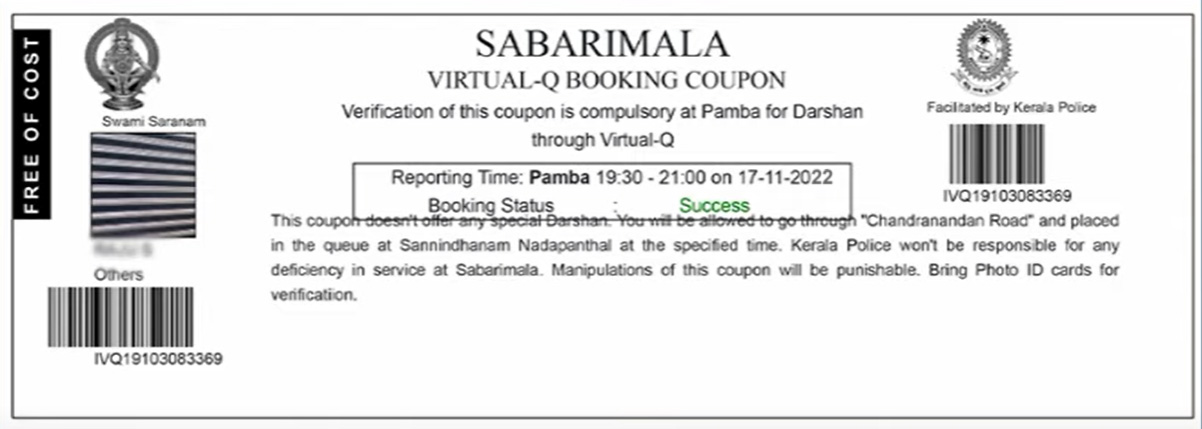
Sabarimala online queue booking is the facility started by kerala police to ease the Ayyappa darsan by reserving the place in the queue. Here are the guidelines to book the darshan tickets in Virtual Queue portal.
STEPS TO REGISTER YOUR PROFILE AND BOOK THE COUPON
1. Registering with Sabarimala Virtual Queue Portal
Devotees can register into the site after a few easy steps.
A user needs to register with the site to be able to get coupons.
Steps for User Registration:
1. Click on the Register button at the top right corner of the website of sabarimalaonline.org
2. A Page with ‘Sign Up’ form will be opened, enter a valid Email ID/Mobile number, type a password and confirm the same password. After filling the fields, click on the Register button.
3. If Email ID is used, an activation link will be sent to that email ID immediately. Check your Email account and Click on the activation link to complete the sign up process. In case, the activation link is not working, click on the link provided for inputting the activation code, and enter the Activation code given on the email.
4. If registered with Mobile Number, a 6 letter activation code will be sent as SMS.
5. The 6 letter code is to be typed on the box below the Code and Click ‘Activate’ button.
6. Once the verification is confirmed, you can log-in to the portal using the username(Email/Mobile Number registered) and password set by you.
2. User Login
A user can login into the site using the email ID/Mobile Number given while Sign up.
Steps for Login:
1. Click on the Login button at the top right corner of the website.
2. In the ‘Login’ form opened, at the Username field, enter the Email id/Mobile number
3. Enter the password provided while registering.
4. Click Login button
3. Password Reset
If a user forgets the password, there is an option to reset and get a new password.
Steps for Password Reset:
1. In the ‘Login’ form, click on the Lost your Password link.
2. In the page opened, enter the Email/Mobile and click Verify button.
3. Email will be sent to the given Email ID with a link to password reset page. Click on the Link.
4. In the ‘Change your password’ page opened, enter new password and confirm the same.
5. Click on Apply the Change button
6. If registered with Mobile Number, enter the number you have registered with, a password reset code will be sent to the mobile. Enter code in the portal page displayed, Click ‘Verify’ Button.
How to search for Sabarimala virtual queue slot availability
Slots are opened for booking for a period, the booking for entire period will not be opened initially.
You will be able to book the slots approximately 30 days in advance. Available slots for a particular
day can be searched using the Search options in the portal.
Steps to search for Slot availability:
1. Available slots can be searched using the ‘Search Availability’ option in the home page.
2. Enter the number of devotees and Month planning to visit. (Only the Months for which slots are
opened will be displayed here).
3. Select from two ‘time slot preference’ options –Any Time and Specific. If ‘specific’ was selected,
select the time options from the list. Click on Search button. ‘Any Time’ will show you all slots
available for the month.
4. A calendar page will open displaying the slot availability details. The Green Boxes shows the
dates for which slots are available. Click on the dates in the green box to see the slots available
for that day. Right side panel displays the slots available for the number you have searched for. If
the Slots are available, you can proceed to Book the slot
5. Slot Booking
Steps to Slot Booking:
1. In the Calendar page displaying the slot availability, select the desired date from the ‘green’
highlighted dates. The available time slots will be displayed at the right side of the page.
2. Select a time slot and click on the ‘Book Now’ button.
3. A confirmation page will be displayed to confirm the details selected. After confirming them, click
on the Proceed button.
4. In the next page, enter the details of the devotee. Select a photo ID type and enter the number of
the ID. Upload a photo of the person. Click on the Book the Slots button.
5. A ‘Booking Completed’ page be will displayed. Click on the Print Coupon button. An email will
also be sent to your email ID.
6. Add a new Devotee and assign to a Group
Steps to Add Devotee:
1. In the User Profile page, click on the ‘Devotee profiles’ menu.
2. Click on the ‘Add Devotee’ link
3. Enter Devotee details and click on the Save Devotee Details button.
4. The created Devotees will be listed in the “Devotee profiles’ page.
Steps to Add Devotee to a Group:
1. In the ‘Devotee Profile’ page, select a Devotee and click on the Add to Group button
2. In the ’Add to Group’ button, enter new Group name or select a group from the list.
3. Click Add button.
